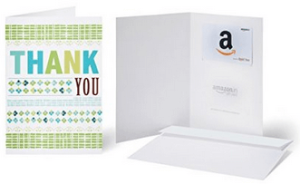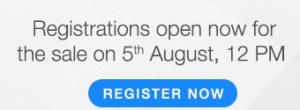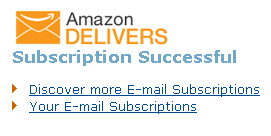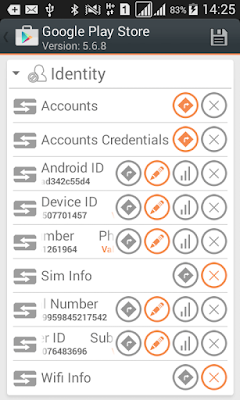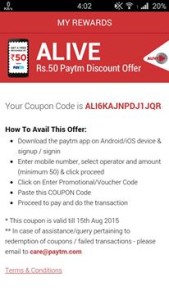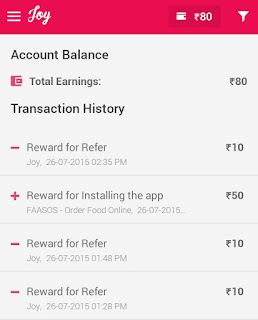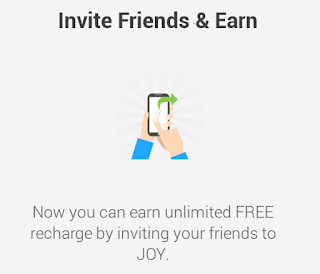When
you first got your shiny new Android handset you were probably blown
away by how fast it was. But over time you may well have noticed that
your phone is starting to run slow. Don't worry - it doesn't mean that
there's anything wrong with it. Here are some top tips you can use to
help speed up your phone and get things running quickly again.
Just about every phone on the market is liable to suffer from slowdown at some point in its life. Your Galaxy S5 could slow to a crawl, or your Moto X (2014) may
motor less than it used to. You may notice that apps take longer to
load than they used to, that there is a lag between tapping an option
and an app responding, or things may just feel generally sluggish. You
don’t need to put up with this. Try some of the following techniques to
speed up Android.
Identify the problem
The first thing you want to do is find out what is causing the
problems: an app, multiple apps, the system itself? Trepn Profiler by
Qualcomm will show you the real-time CPU load for individual cores, an
overview of network traffic for both data and Wi-Fi, GPU loads and RAM
usage (just for starters).
Trepn can also produce app-specific or system-wide profiles and
contains various methods for displaying accumulated data. You can save
your profiled data for offline viewing and analysis and even have
performance overlays on running apps. Once you've figured out your
specific issue, you can move on to the solutions below.
Running out of space
All those photos you've taken and all of those apps you’ve installed
can take their toll. Your phone needs a little breathing room to run
smoothly and if you're running low on space, things can slow down.
You can check how much space
you have left by heading to the Storage section of Settings. One of the
first ways to free up space is to tap Applications can see which apps
you can uninstall.
Tap the entry for an app you no longer need and then tap Uninstall.
You can repeat this process as many times as necessary for any apps you
feel you can live without.
There are other ways you can free up space as well. The files you
have downloaded are probably still sitting in storage wasting space and
can be removed. In storage, tap Downloads, select the files you want to
remove and then tap the Bin button.
Many of the apps you have
installed use data caches in an attempt to speed up operations. This is
effective up to a point, but if you are running short of space, it can
actually be counter-productive. To free up this space, hit the Cached
data option and then tap OK to confirm.
More files ripe for deletion can be found in the Miscellaneous files
section. Tick the boxes next to any types of file you'd like to remove
-- backups, files that have been received via Bluetooth, playlist files,
and so on -- and then tap the bin button. You can keep an eye on how
much space you have freed up by looking at the Available space section.
You can also disable the apps that came pre-loaded on your phone but
you really don’t use all that much. If you have rooted your Android, you
can get rid of these apps easily. If not, you can simply go to the app
properties and disable the app to prevent it from running and using up
your phone’s resources.
Cut back widgets
All those widgets you have running on your home screen may be useful, but they also take up their fair share of resources.
If you have any widgets running that you don’t really need, consider
disabling them. There's no harm in having some active, but you will
notice an element of slow down with too many running at the same time.
Just be a little selective.
Animations and extras
Depending on the launcher you are using, you may find that there are
various animations and special effects in place. These may look great,
but they can also slow things down.
Check in your launcher's settings to see if there is a way to disable
any of these unnecessary extras, and you could earn yourself a speed
boost.
Close apps and free up RAM
Multi-tasking several apps makes it easy to switch between different
tools, but there can also be an impact on performance. You can quickly
close down any apps you are no longer using by calling up the running
apps list Pressing and hold the home key and then swipe away any apps
you want to exit.
While you are at this screen, tap the pie chart button to the lower
right of the screen and then move to the RAM section. Tap the Clear
memory button and any background processes that are running
unnecessarily will be closed down.
Restart your device!
A quick and simple fix for a slow device is to simply restart it.
This can clear out cache, stop unnecessary tasks from running, and get
things running smoothly again.
Just hold down the power button, select the Restart option, and then tap OK to confirm.
Dig deeper
Don't forget you can also keep tabs on the apps using lots of battery
by going to Settings > Battery. You can also monitor RAM usage in
Settings > Apps (or App Manager, depending on your brand of phone)
and there's even more nerdy goodies in Process Stats in Developer
Options – if you don't have this setting enabled, go to Settings >
About Phone and tap Build Number seven times until a notification pops
up.
Thanks for visit and don't forget to like our official facebook page..
Stay tuned..