Bluestack Install Xposed Framework: Installing
Xposed in Bluestack is very difficult, because many cause it cause boot
loop, there fore bluestack doesn’t start after installing bluestack.
Many peoples are facing these issues so i am going to share a easy
method for install Xposed framework and it’s modules on bluestack. Some
pc users don’t have Android phones, so they wanna use xposed framework
in their bluestack.
Install Bluestack in Xposed Framework
Xposed framework is very good and best app for any android phone or emulator. Xposed framework modules are much popular these days, for snoofing imei in some free recharge apps. so here i am going to share a easy method for install Xposed frameworl on bluestack. Some people try to install it like normally, it install successfully, but after restart, bluestack doesn’t start. follow below easy steps for install xposed framework in Bluestack.
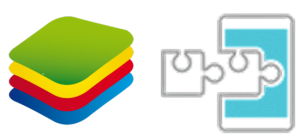
This was my easy guide for install Bluestack Install Xposed Framework.
With this method bluestack will run xposed framework without any errors
or issues, if you are facing any errors then feel free to comment
below, or if you have any confusion then also you can comment, i will
try to help you asap. So install xposed in Bluestack now and enjoy it’s
modules.
Install Bluestack in Xposed Framework
Xposed framework is very good and best app for any android phone or emulator. Xposed framework modules are much popular these days, for snoofing imei in some free recharge apps. so here i am going to share a easy method for install Xposed frameworl on bluestack. Some people try to install it like normally, it install successfully, but after restart, bluestack doesn’t start. follow below easy steps for install xposed framework in Bluestack.
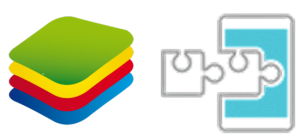
Requirements for Install Xposed Framework on Bluestack
- Xposed Framework – Download Xposed
- Bluestack installed in Pc/Laptop – Download Bluestack
- Root Explorer – Download Root Explorer
Easy Steps for Installing Xposed Framework in Bluestack Android Emulator
- After Installing Bluestack in Your Pc/Laptop, now Install Xposed Framework in It, don’t open it
- Now Extract Downloaded Xposed Framework apk with 7Z or Winrar Software
- Open Extracted Xposed Framework Folder and then Move to assets\x86
- rename “app_process_xposed_sdk16” to “app_process”
- Drag and Drop/Move renamed “app_process” to Bluestack
- Now Install Root Explorer in Bluestack
- Open Xposed Framework from Bluestack and Click on Settings
- Untick “Enable Downloads” Button
- Open Xposed Framework Again and Click on “Framework”
- Click on “Install” it will ask for Super su permission, Allow it and it will ask you for reboot, now click on “Cancel”
- Now Open Root Explorer
- Navigate to “/system/bin” folder and Rename Below File names like mentioned below.
Rename “app_process-arm” to “app_process-arm.orig”
Rename “app_process” to “app_process-arm”
- After rename above file names, Now Navigate to /sdcard/windows/BstSharedFolder
- Copy “app_process” from /sdcard/windows/BstSharedFolder to /system/bin
- After that Long Press on this file, Click on Permissions, Set permissions like below
- Now all Done, restart your Bluestack and it will be work fine with xposed framework in it.


2 comments:
in My bluestacks, in system/bin folder there is no app-process-arm folder but there is app-process and app-process.orig folders are available
Wat i do now
Post a Comment